Jaeger is the default tracing provider for Kiali. From Kiali version 1.74, Tempo support is also included. This page describes how to configure Jaeger and Grafana Tempo in Kiali.
This the multi-page printable view of this section. Click here to print.
Tracing
- 1: Jaeger
- 2: Grafana Tempo
1 - Jaeger
Jaeger configuration
Jaeger is a highly recommended service because Kiali uses distributed tracing data for several features, providing an enhanced experience.
By default, Kiali will try to reach Jaeger at the GRPC-enabled URL of the form
http://tracing.<istio_namespace_name>:16685/jaeger, which is the usual case
if you are using the Jaeger Istio
add-on.
If this endpoint is unreachable, Kiali will disable features that use
distributed tracing data.
If your Jaeger instance has a different service name or is installed to a different namespace, you must manually provide the endpoint where it is available, like in the following example:
spec:
external_services:
tracing:
# Enabled by default. Kiali will anyway fallback to disabled if
# Jaeger is unreachable.
enabled: true
# Jaeger service name is "tracing" and is in the "telemetry" namespace.
# Make sure the URL you provide corresponds to the non-GRPC enabled endpoint
# if you set "use_grpc" to false.
in_cluster_url: "http://tracing.telemetry:16685/jaeger"
use_grpc: true
# Public facing URL of Jaeger
url: "http://my-jaeger-host/jaeger"
Minimally, you must provide spec.external_services.tracing.in_cluster_url to
enable Kiali features that use distributed tracing data. However, Kiali can
provide contextual links that users can use to jump to the Jaeger console to
inspect tracing data more in depth. For these links to be available you need to
set the spec.external_services.tracing.url to the URL where you
expose Jaeger outside the cluster.
2 - Grafana Tempo
Grafana Tempo Configuration
There are two possibilities to integrate Kiali with Grafana Tempo:
- Using the Grafana Tempo API: This option returns the traces from the Tempo API in OpenTelemetry format.
- Using the Jaeger frontend with the Grafana Tempo backend.
Using the Grafana Tempo API
This is a configuration example to setup Kiali tracing with Grafana Tempo:
spec:
external_services:
tracing:
# Enabled by default. Kiali will anyway fallback to disabled if
# Tempo is unreachable.
enabled: true
# Tempo service name is "query-frontend" and is in the "tempo" namespace.
# Make sure the URL you provide corresponds to the non-GRPC enabled endpoint
# It does not support grpc yet, so make sure "use_grpc" is set to false.
in_cluster_url: "http://query-frontend.tempo:3200"
provider: "tempo"
use_grpc: false
# Public facing URL of Grafana
url: "http://my-tempo-host:3200"
The default UI for Grafana Tempo is Grafana, so we should also set the Grafana url in the configuration:
spec:
external_services:
grafana:
in_cluster_url: http://grafana.istio-system:3000
url: http://my-grafana-host
We also need to set up a default Tempo datasource in Grafana.
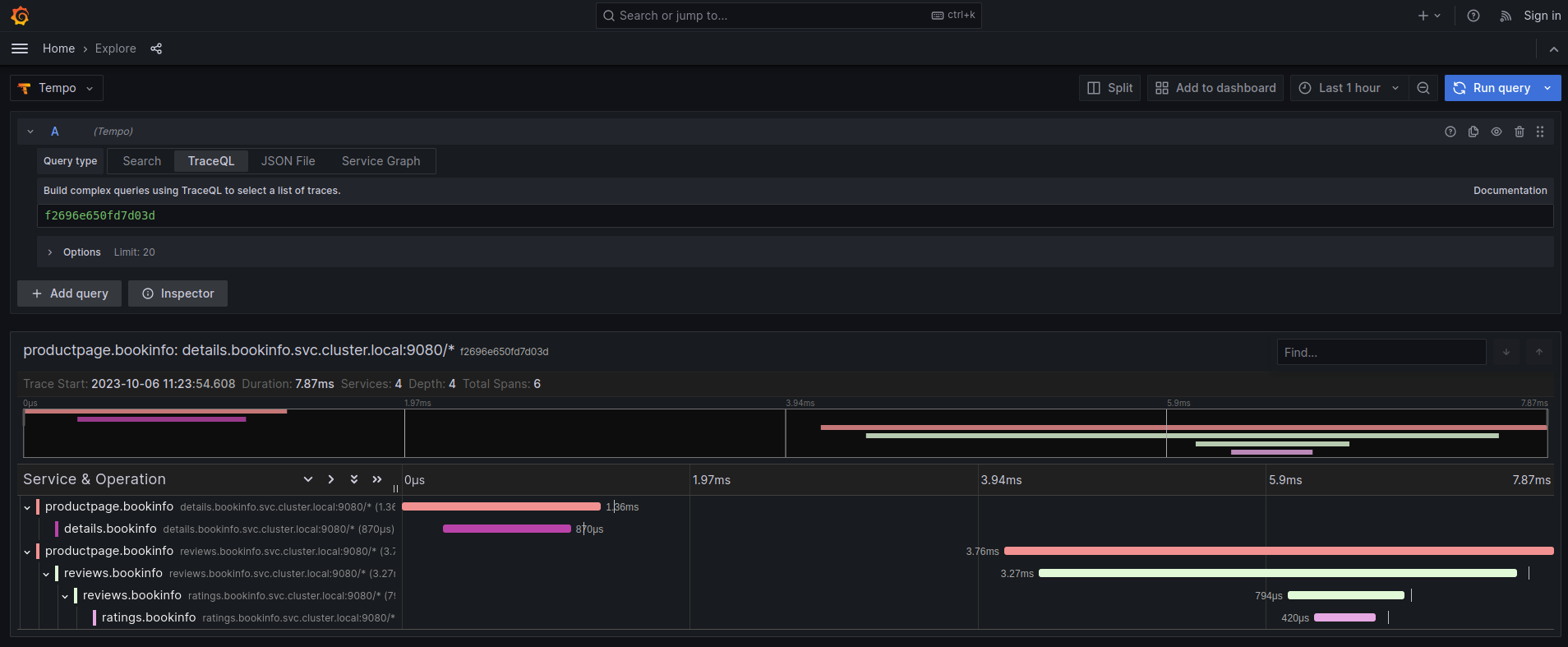
To improve performance, the data of each Trace is not complete until we hover in that specific trace. Because all the trace information is not complete in advance, the total number of spans is unknown, and all the traces are represented in the graph with the same size.
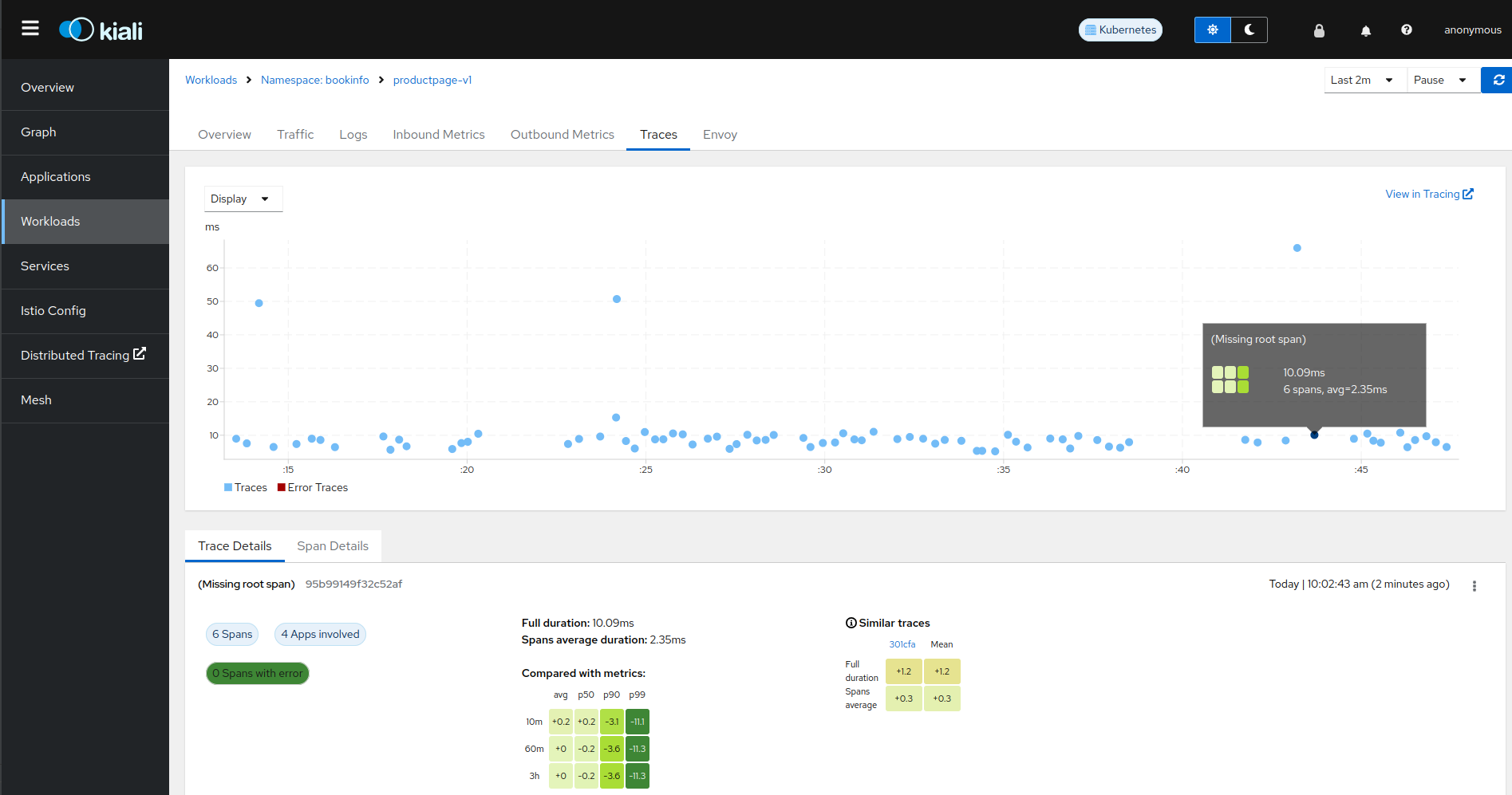
Using the Jaeger frontend with Grafana Tempo tracing backend
It is possible to use the Grafana Tempo tracing backend exposing the Jaeger API. tempo-query is a Jaeger storage plugin. It accepts the full Jaeger query API and translates these requests into Tempo queries.
Since Tempo is not yet part of the built-in addons that are part of Istio, you need to manage your Tempo instance.
Tanka
The official Grafana Tempo documentation explains how to deploy a Tempo instance using Tanka. You will need to tweak the settings from the default Tanka configuration to:
- Expose the Zipkin collector
- Expose the GRPC Jaeger Query port
When the Tempo instance is deployed with the needed configurations, you have to
set
meshConfig.defaultConfig.tracing.zipkin.address
from Istio to the Tempo Distributor service and the Zipkin port. Tanka will deploy
the service in distributor.tempo.svc.cluster.local:9411.
The in_cluster_url Kiali option needs to be set to'
http://query-frontend.tempo.svc.cluster.local:16685.
Tempo Operator
The Tempo Operator for Kubernetes provides a native Kubernetes solution to deploy Tempo easily in your system.
After installing the Tempo Operator in your cluster, you can create a new Tempo instance with the following CR:
kubectl create namespace tempo
kubectl apply -n tempo -f - <<EOF
apiVersion: tempo.grafana.com/v1alpha1
kind: TempoStack
metadata:
name: smm
spec:
storageSize: 1Gi
storage:
secret:
type: s3
name: object-storage
resources:
total:
limits:
memory: 2Gi
cpu: 2000m
template:
queryFrontend:
jaegerQuery:
enabled: true
ingress:
type: ingress
EOF
Note the name of the bucket where the traces will be stored in our example is
called object-storage. Check the
Tempo Operator
documentation to know more about what storages are supported and how to create
the secret properly to provide it to your Tempo instance.
Now, you are ready to configure the
meshConfig.defaultConfig.tracing.zipkin.address
field in your Istio installation. It needs to be set to the 9411 port of the
Tempo Distributor service. For the previous example, this value will be
tempo-smm-distributor.tempo.svc.cluster.local:9411.
Now, you need to configure the in_cluster_url setting from Kiali to access
the Jaeger API. You can point to the 16685 port to use GRPC or 16686 if not.
For the given example, the value would be
http://tempo-ssm-query-frontend.tempo.svc.cluster.local:16685.
There is a related tutorial with detailed instructions to setup Kiali and Grafana Tempo with the Operator.